Play-Alongs are very popular with alphorn players – as preparation for the rehearsal in the group or just for fun alone at home. Since the supply of play-along books with accompanying CDs (or rather downloads today) is limited, many make do with recordings or Youtube films. A more flexible alternative is to produce your own play-alongs using music notation software. These offer the advantage that they can be easily customized: Choice of voices, tempo, metronome, tuning. Many scores are now available in electronic formats, and with the free software Musescore, rendering to audio is no problem. Here is a step-by-step guide for the technically inexperienced.
Musescore file download
Currently you can find MuseScore files for Michel Fellmann and Robert Körnli on naturtoene.ch. To download, click on the MuseScore icon next to the name of the piece.
You then open the MuseScore file in the MuseScore software (available for free at musescore.org). If the MuseScore file was created in an old version, the program will ask you to update the display – that’s ok.
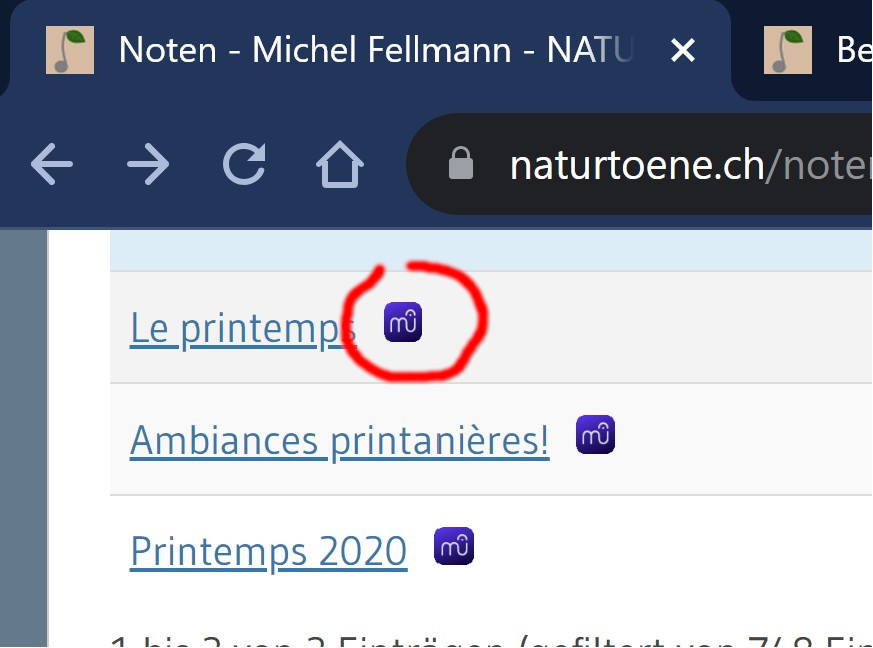
Tuning
If the composer created the file for an F horn, but you have an F# horn (or vice versa), you will need to adjust the tuning of the instruments. To do this, select a bar and right-click on it. Then go to the “Staff/Instrument Properties”. There you can see (lower picture) the transposition settings. In the present example, the F horn (“Cor en Fa”) has been correctly transposed down a perfect fifth (7 semitones) (the written C sounds 7 semitones lower like an F – an F horn). To get an F# horn, you must replace “7 – Pure Fifth” with “6 – Diminished Fifth”.
Note: tuning to the natural scale is planned in MuseScore, but not yet implemented. The b-flat and fa therefore sound in equal temperament (unless you use the expensive Kontakt Sampler as a plugin – for advanced users).

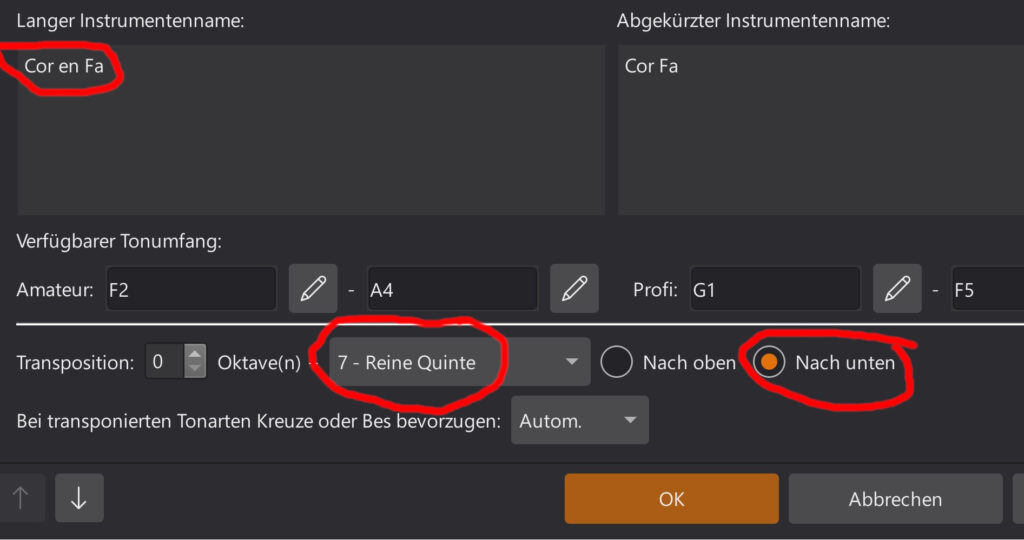
Audio settings
You can now decide which voices you want to export to your audio file. In the mixer (View – Mixer) you can mute individual voices (M = mute) or adjust their volume with the slider. You can also add the metronome. I recommend that you distribute the voices spatially using the pan knob – for example, position the first voice in the middle, the second voice on the left and the third voice on the right – this will help you to hear the voices separately when practicing later on.
Finally, you also have the option to adjust the tempo of the piece (if you want to practice slower, for example). You do this directly in the score at the tempo marks. You can check the result of your settings using the Play function in MuseScore.
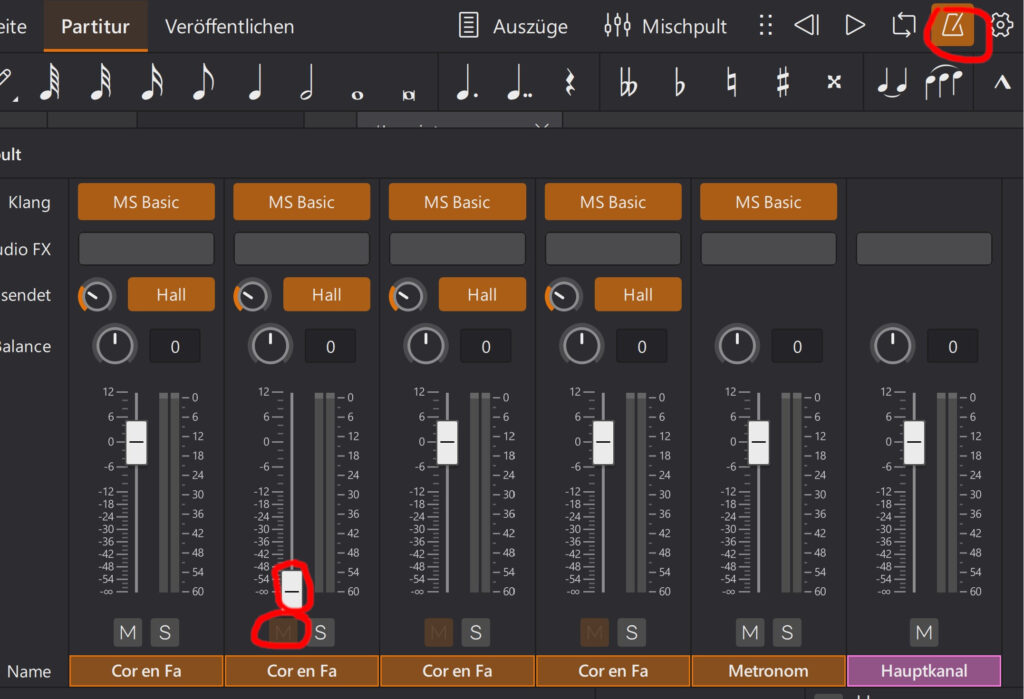
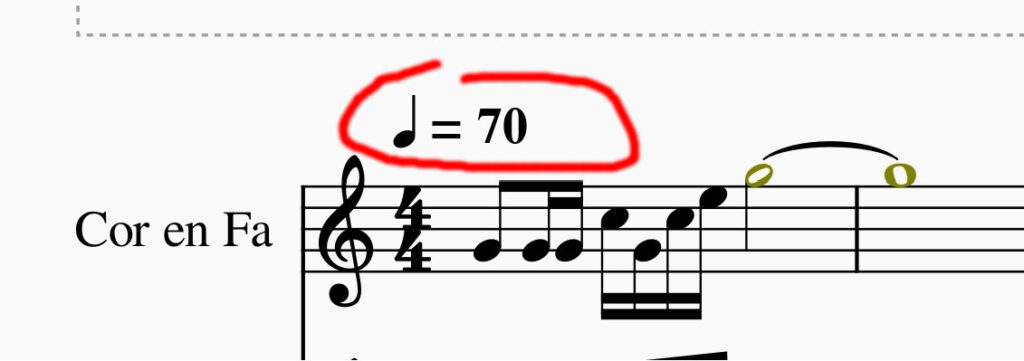

Export
If you want to play the play-along outside MuseScore, you can render an audio file. To do this, go to the export settings via File – Export. I generally export using the WAV audio format; MP3 and FLAC also work. You can then copy the file to your cell phone, for example.
Please note that the audio files are for personal use only. They are legally considered recordings and therefore sharing or performing them requires a license.
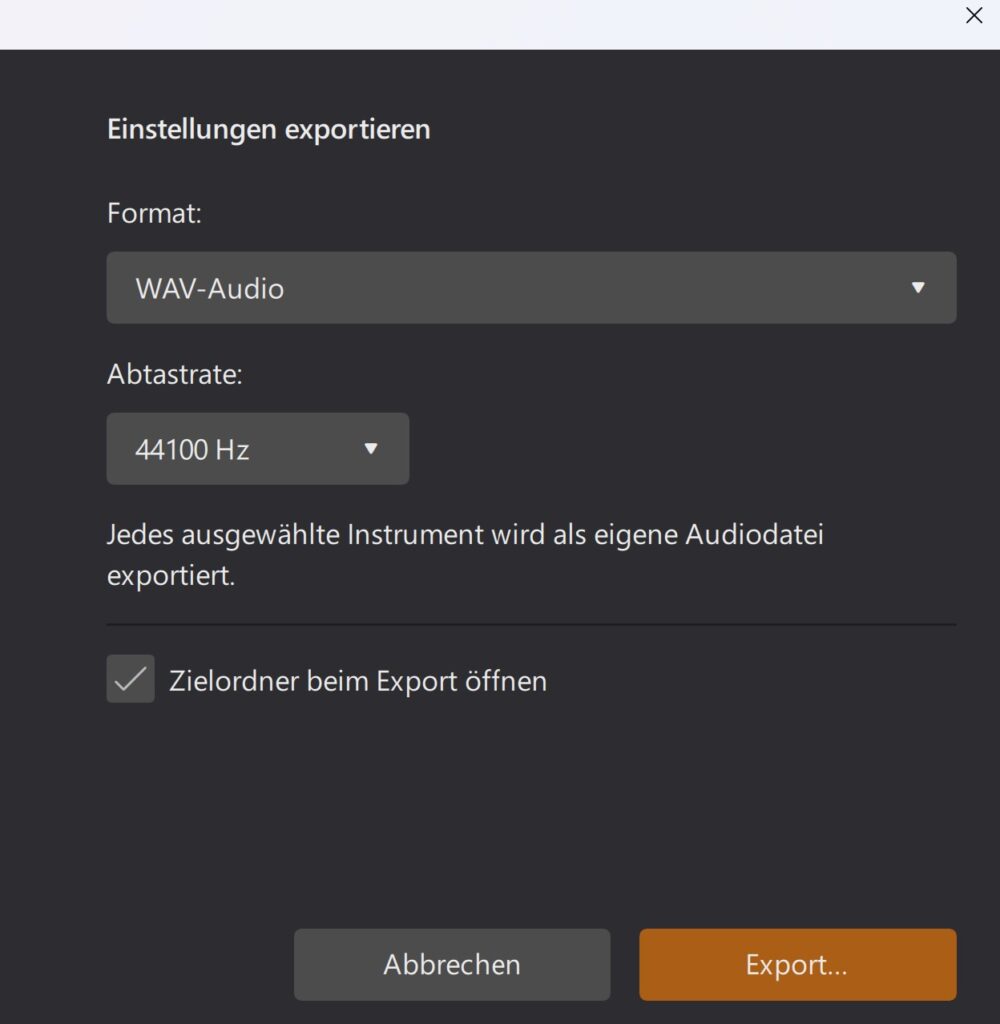

Leave a Reply